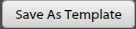Templates Dialog Fields and Buttons
You use this dialog to create template folders, save the current view as a template, and apply a template to the current view. You access this dialog by clicking the
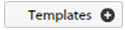 button at the bottom of the
Quotes page.
button at the bottom of the
Quotes page.